Utilismart Corporation 2FA
We introduce and invite you to enroll on our Multi-Factor Authentication initiative, which will add an extra layer of protection to safeguard account access and sensitive data. We invite you to participate in this upgrade to enhance both convenience and security across our applications.
Account Invitation over email:
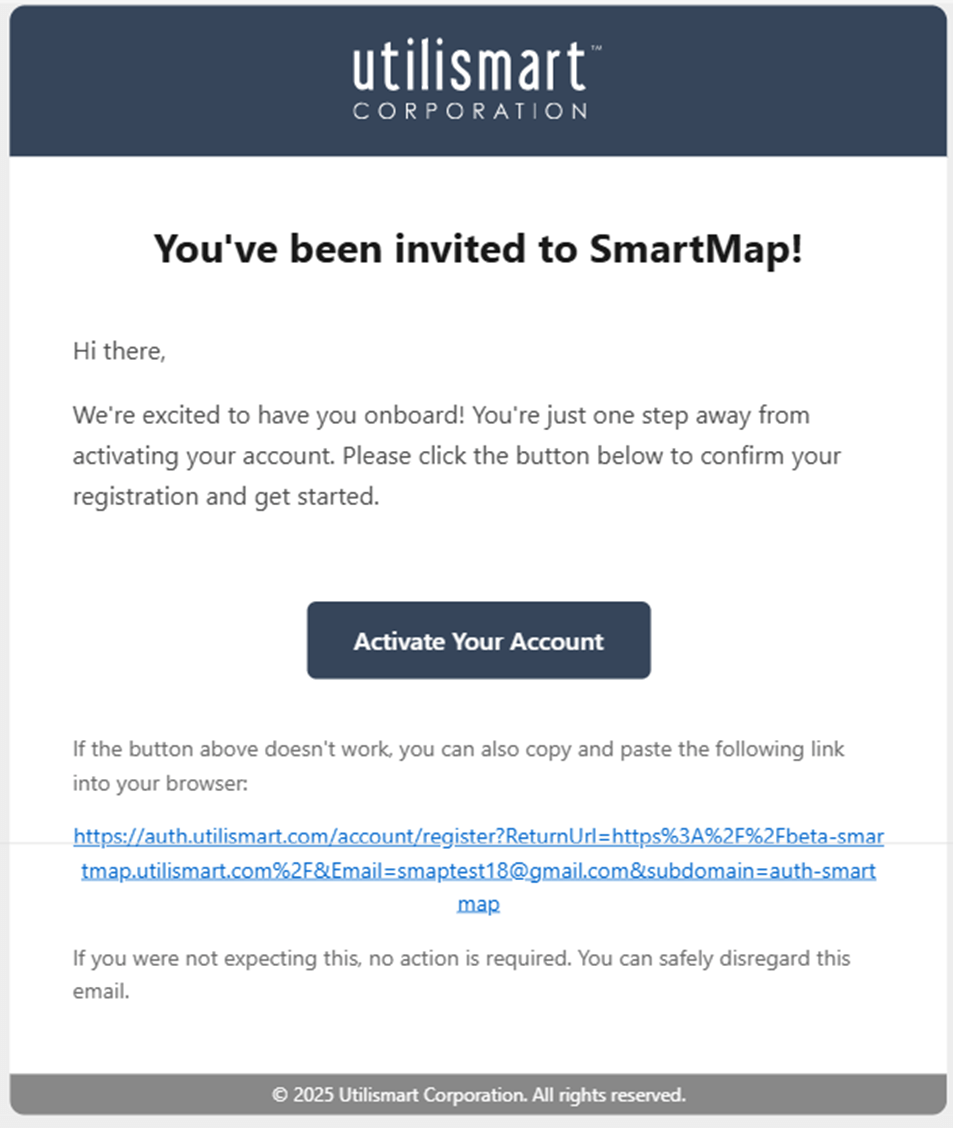
Account Activation:
Passwords need to be at least 8 characters, have at least one upper case, one lower case, one number, one symbol and 6 unique characters.
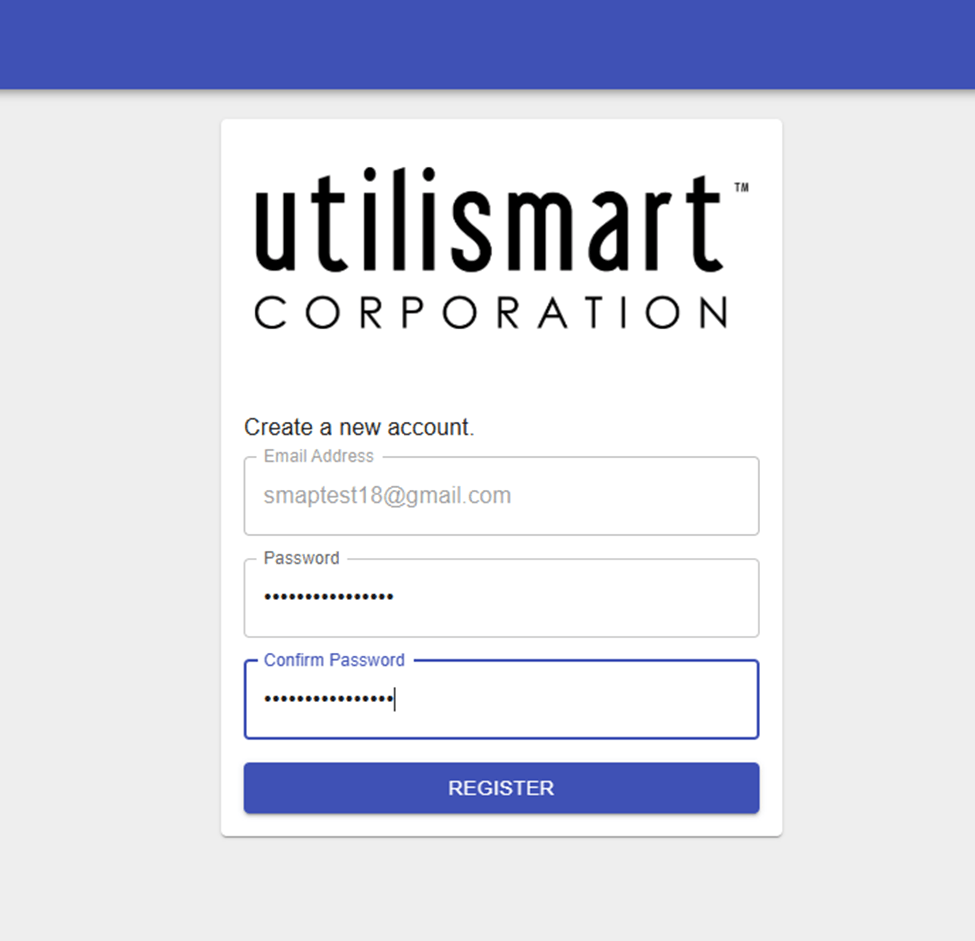
After registration, a code will be sent to your email:
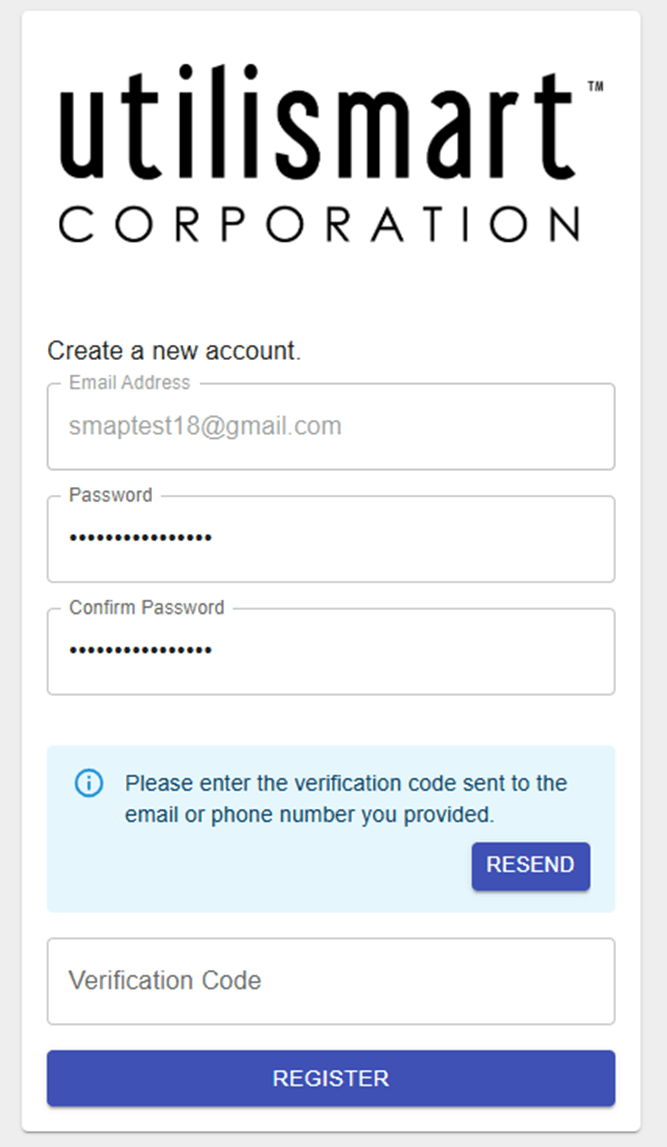
Registration Complete:
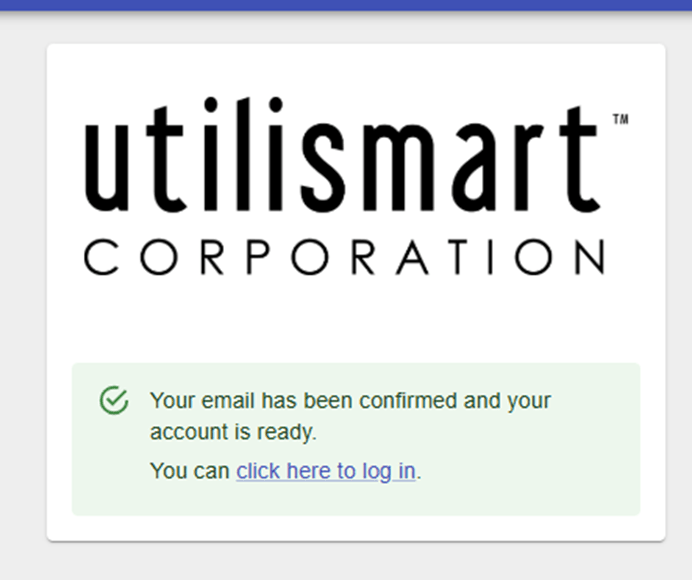
After clicking “Log in”, you will be taken to the main Dashboard:

You can update your “Profile”, or set up a different 2FA method by clicking on “User Option”:
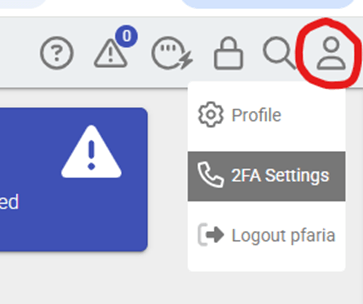
Profile Section – Note that “Middle Name” and “Address” are not necessary:
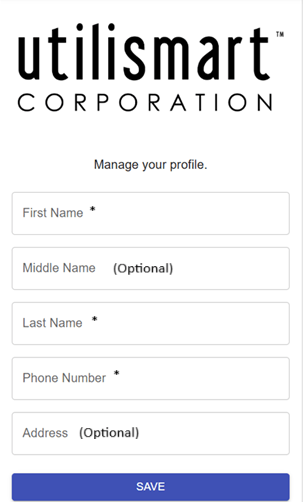
MFA Setup:
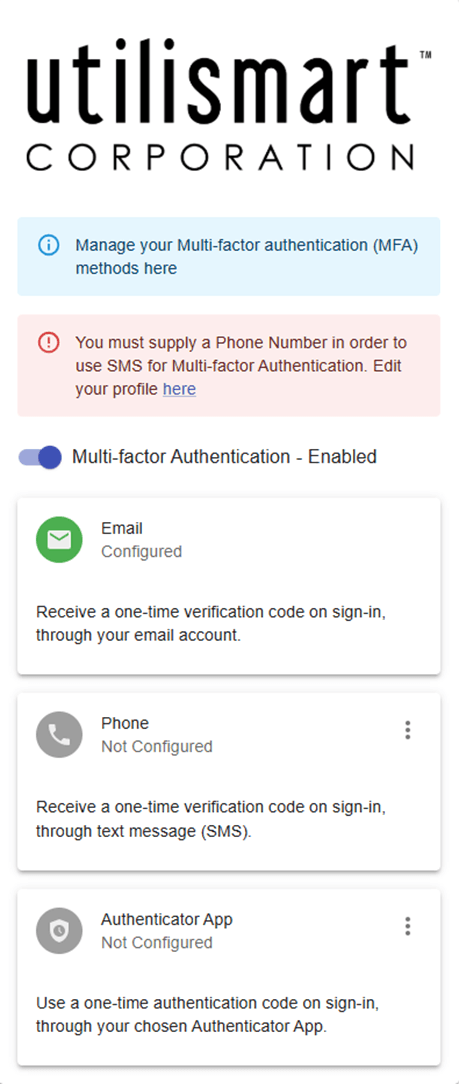
Phone 2FA Setup:
Enter your phone number in the “Profile” section
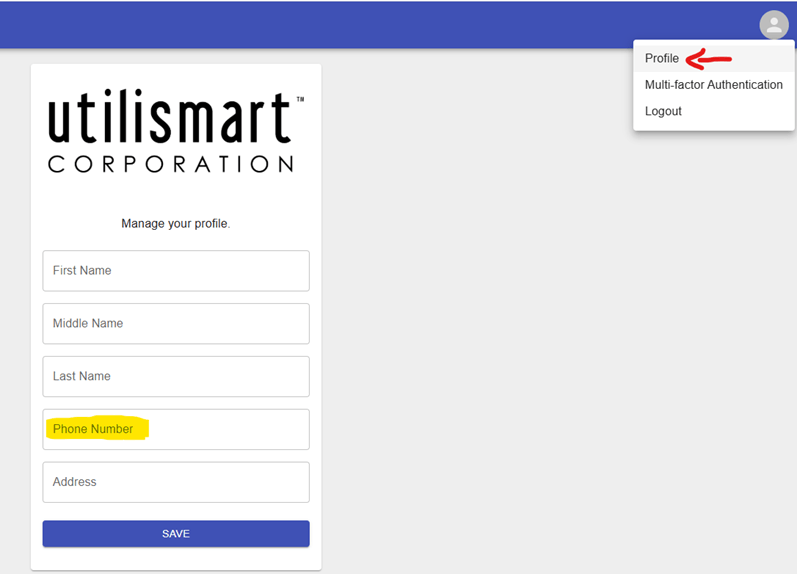
Proceed to “Multi-Factor Authentication”, click on the 3 dots and hit “Configure”

A code will be sent to your phone for verification and confirmation
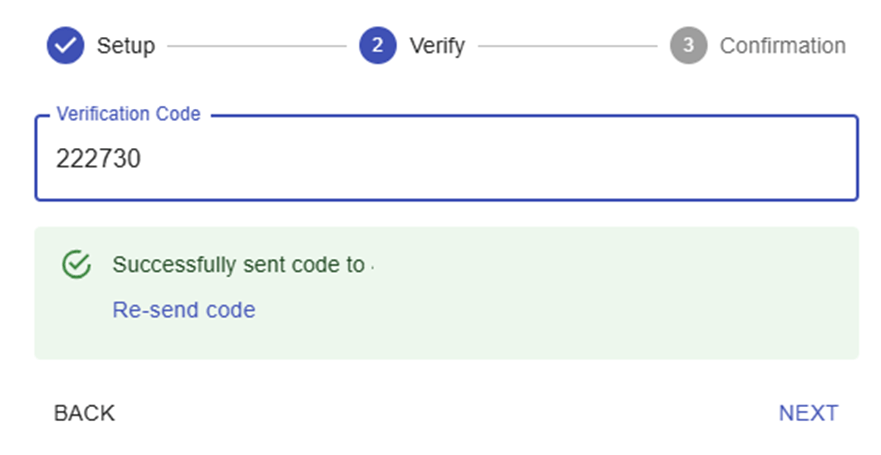
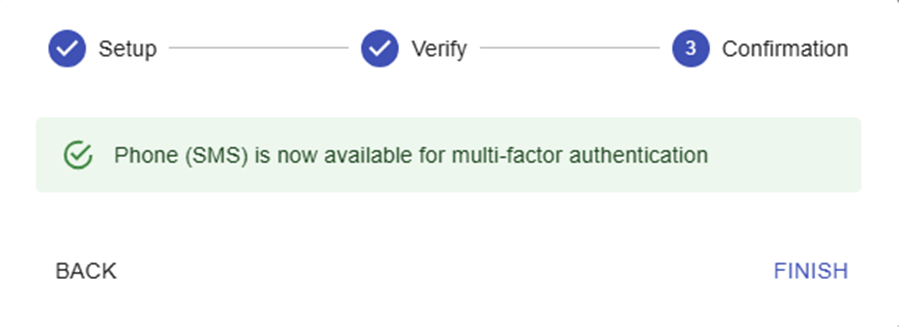
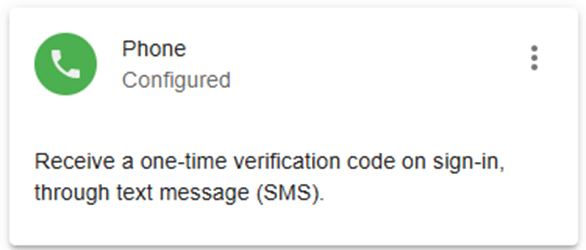
Authenticator App Setup:
Similar to what was done with the "Phone 2FA", hit the 3 dots and open the "Configure" window.
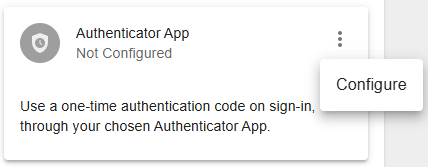
The setup window will ask you to download an "Authenticator" app and read the QR code from the app you have installed.
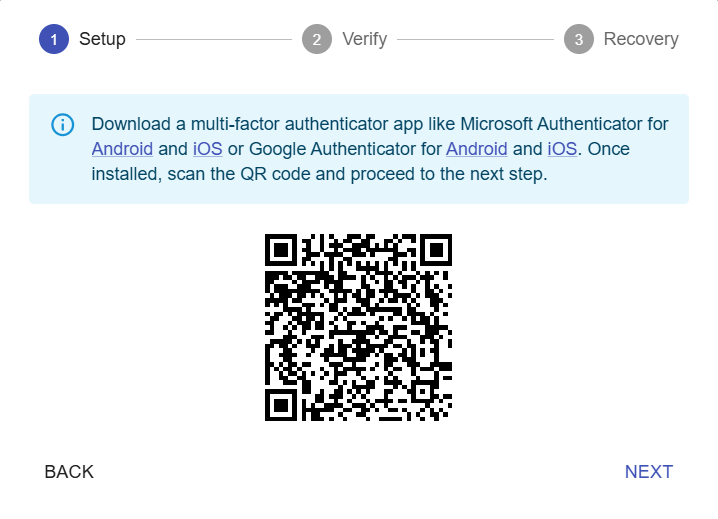
After reading the QR code with your Authenticator, you will be able to hit next and enter the code provided.
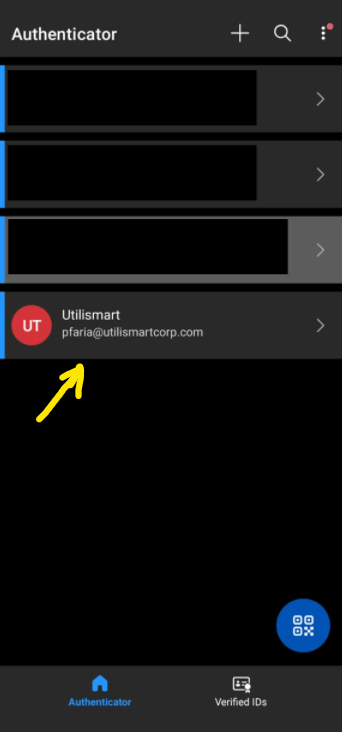
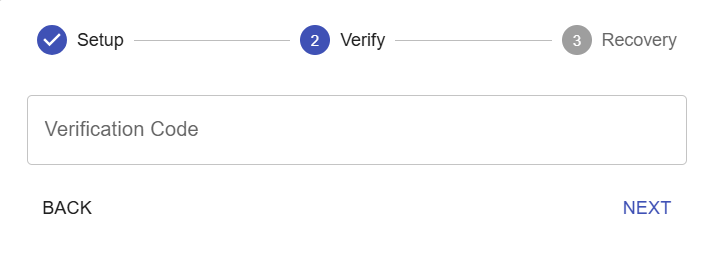
Once the Verification Code is entered, you will receive a set of recovery keys which you save somewhere safe in case you need in the future.
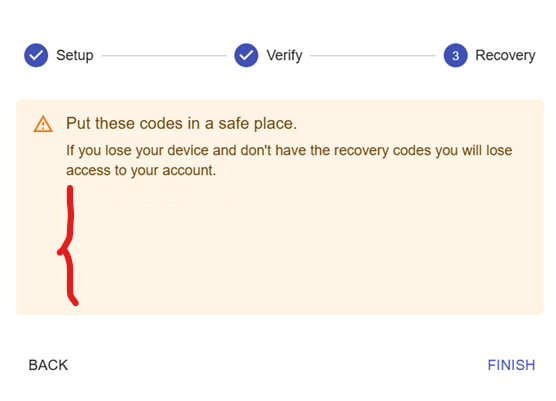
After you hit "Finish", the "Authenticator" 2FA will be enabled.
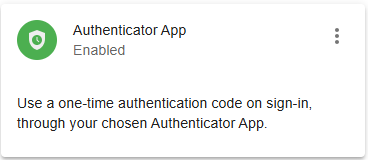
Was this article helpful?
That’s Great!
Thank you for your feedback
Sorry! We couldn't be helpful
Thank you for your feedback
Feedback sent
We appreciate your effort and will try to fix the article